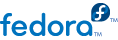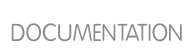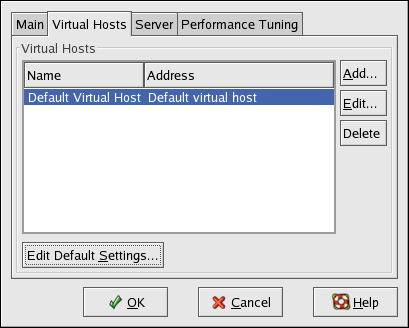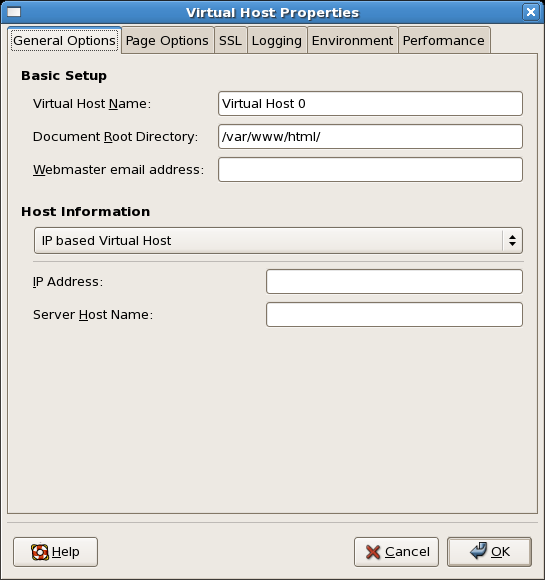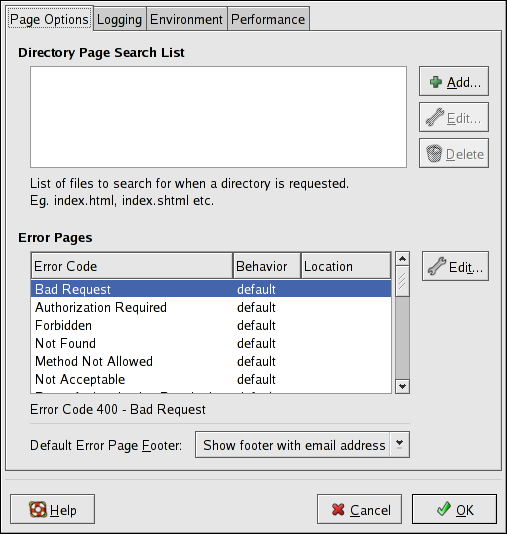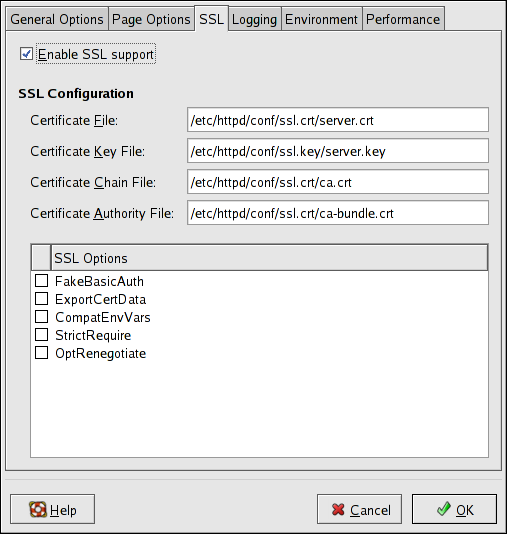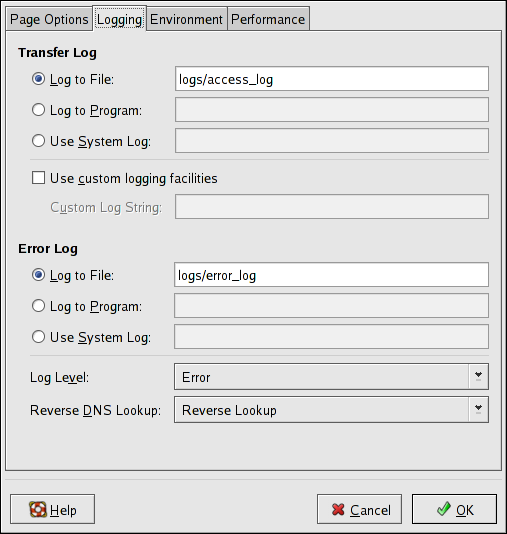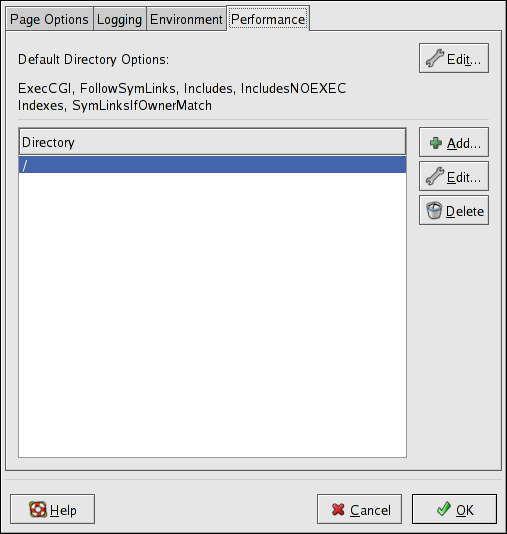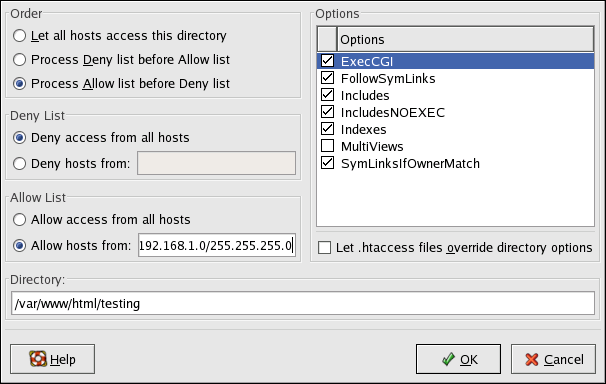After defining the Server Name, Webmaster email address, and Available Addresses, click the Virtual Hosts tab. The figure below illustrates the Virtual Hosts tab.
Clicking on Edit will display the Virtual Host Properties window from which you can set your preferred settings. To add new settings, click on the Add button which will also display the Virtual Host Properties window. Clicking on the Edit Default Settings button, displays the Virtual Host Properties window without the General Options tab.
In the General Options tab, you can change the hostname, the document root directory and also set the webmaster's email address. In the Host information, you can set the Virtual Host's IP Address and Host Name. The figure below illustrates the General Options tab.
If you add a virtual host, the settings you configure for the virtual host take precedence for that virtual host. For a directive not defined within the virtual host settings, the default value is used.
11.4.2.1. Site Configuration
The figure below illustrates the Page Optionstab from which you can configure the Directory Page Search List and Error Pages. If you are unsure of these settings, do not modify them.
The entries listed in the
Directory Page Search List define the
DirectoryIndex directive. The
DirectoryIndex is the default page served by the server when a user requests an index of a directory by specifying a forward slash (/) at the end of the directory name.
For example, when a user requests the page
http://www.example.com/this_directory/, they are going to get either the
DirectoryIndex page, if it exists, or a server-generated directory list. The server tries to find one of the files listed in the
DirectoryIndex directive and returns the first one it finds.
If it does not find any of these files and if
Options Indexes is set for that directory, the server generates and returns a list, in HTML format, of the subdirectories and files in the directory.
Use the
Error Code section to configure Apache HTTP Server to redirect the client to a local or external URL in the event of a problem or error. This option corresponds to the
ErrorDocument directive. If a problem or error occurs when a client tries to connect to the Apache HTTP Server, the default action is to display the short error message shown in the
Error Code column. To override this default configuration, select the error code and click the
Edit button. Choose to display the default short error message. Choose to redirect the client to an external URL and enter a complete URL, including the
http://, in the
Location field. Choose to redirect the client to an internal URL and enter a file location under the document root for the Web server. The location must begin the a slash (/) and be relative to the Document Root.
For example, to redirect a 404 Not Found error code to a webpage that you created in a file called 404.html, copy 404.html to DocumentRoot/../error/404.htmlDocumentRoot is the Document Root directory that you have defined (the default is /var/www/html/). If the Document Root is left as the default location, the file should be copied to /var/www/error/404.html. Then, choose as the Behavior for 404 - Not Found error code and enter /error/404.html as the .
From the Default Error Page Footer menu, you can choose one of the following options:
The mod_ssl enables encryption of the HTTP protocol over SSL. SSL (Secure Sockets Layer) protocol is used for communication and encryption over TCP/IP networks. The SSL tab enables you to configure SSL for your server. To configure SSL you need to provide the path to your:
Certificate file - equivalent to using the SSLCertificateFile directive which points the path to the PEM (Privacy Enhanced Mail)-encoded server certificate file.
Key file - equivalent to using the SSLCertificateKeyFile directive which points the path to the PEM-encoded server private key file.
Certificate chain file - equivalent to using the SSLCertificateChainFile directive which points the path to the certificate file containing all the server's chain of certificates.
Certificate authority file - is an encrypted file used to confirm the authenticity or identity of parties communicating with the server.
FakeBasicAuth - enables standard authentication methods used by Apache. This means that the Client X509 certificate's Subject Distinguished Name (DN) is translated into a basic HTTP username.
ExportCertData - creates CGI environment variables in SSL_SERVER_CERT, SSL_CLIENT_CERT and SSL_CLIENT_CERT_CHAIN_n where n is a number 0,1,2,3,4... These files are used for more certificate checks by CGI scripts.
CompatEnvVars - enables backward compatibility for Apache SSL by adding CGI environment variables.
StrictRequire - enables strict access which forces denial of access whenever the SSLRequireSSL and SSLRequire directives indicate access is forbiden.
OptRenegotiate - enables avoidance of unnecessary handshakes by mod_ssl which also performs safe parameter checks. It is recommended to enable OptRenegotiate on a per directory basis.
Use the Logging tab to configure options for specific transfer and error logs.
By default, the server writes the transfer log to the /var/log/httpd/access_log file and the error log to the /var/log/httpd/error_log file.
The transfer log contains a list of all attempts to access the Web server. It records the IP address of the client that is attempting to connect, the date and time of the attempt, and the file on the Web server that it is trying to retrieve. Enter the name of the path and file in which to store this information. If the path and file name do not start with a slash (/), the path is relative to the server root directory as configured. This option corresponds to the
TransferLog directive.
The error log contains a list of any server errors that occur. Enter the name of the path and file in which to store this information. If the path and file name do not start with a slash (/), the path is relative to the server root directory as configured. This option corresponds to the
ErrorLog directive.
Use the
Log Level menu to set the verbosity of the error messages in the error logs. It can be set (from least verbose to most verbose) to emerg, alert, crit, error, warn, notice, info or debug. This option corresponds to the
LogLevel directive.
The value chosen with the
Reverse DNS Lookup menu defines the
HostnameLookups directive. Choosing
No Reverse Lookup sets the value to off. Choosing
Reverse Lookup sets the value to on. Choosing
Double Reverse Lookup sets the value to double.
If you choose Reverse Lookup, your server automatically resolves the IP address for each connection which requests a document from your Web server. Resolving the IP address means that your server makes one or more connections to the DNS in order to find out the hostname that corresponds to a particular IP address.
If you choose Double Reverse Lookup, your server performs a double-reverse DNS. In other words, after a reverse lookup is performed, a forward lookup is performed on the result. At least one of the IP addresses in the forward lookup must match the address from the first reverse lookup.
Generally, you should leave this option set to No Reverse Lookup, because the DNS requests add a load to your server and may slow it down. If your server is busy, the effects of trying to perform these reverse lookups or double reverse lookups may be quite noticeable.
Reverse lookups and double reverse lookups are also an issue for the Internet as a whole. Each individual connection made to look up each hostname adds up. Therefore, for your own Web server's benefit, as well as for the Internet's benefit, you should leave this option set to No Reverse Lookup.
11.4.2.4. Environment Variables
Use the Environment tab to configure options for specific variables to set, pass, or unset for CGI scripts.
Sometimes it is necessary to modify environment variables for CGI scripts or server-side include (SSI) pages. The Apache HTTP Server can use the mod_env module to configure the environment variables which are passed to CGI scripts and SSI pages. Use the Environment Variables page to configure the directives for this module.
Use the
Set for CGI Scripts section to set an environment variable that is passed to CGI scripts and SSI pages. For example, to set the environment variable
MAXNUM to
50, click the
Add button inside the
Set for CGI Script section, as shown in
Figure 11.8, “Environment Variables”, and type
MAXNUM in the
Environment Variable text field and
50 in the
Value to set text field. Click
OK to add it to the list. The
Set for CGI Scripts section configures the
SetEnv directive.
Use the
Pass to CGI Scripts section to pass the value of an environment variable when the server is first started to CGI scripts. To see this environment variable, type the command
env at a shell prompt. Click the
Add button inside the
Pass to CGI Scripts section and enter the name of the environment variable in the resulting dialog box. Click
OK to add it to the list. The
Pass to CGI Scripts section configures the
PassEnv directive.
To remove an environment variable so that the value is not passed to CGI scripts and SSI pages, use the
Unset for CGI Scripts section. Click
Add in the
Unset for CGI Scripts section, and enter the name of the environment variable to unset. Click
OK to add it to the list. This corresponds to the
UnsetEnv directive.
To edit any of these environment values, select it from the list and click the corresponding Edit button. To delete any entry from the list, select it and click the corresponding Delete button.
Use the
Directories page in the
Performance tab to configure options for specific directories. This corresponds to the
<Directory> directive.
Click the
Edit button in the top right-hand corner to configure the
Default Directory Options for all directories that are not specified in the
Directory list below it. The options that you choose are listed as the
Options directive within the
<Directory> directive. You can configure the following options:
ExecCGI — Allow execution of CGI scripts. CGI scripts are not executed if this option is not chosen.
FollowSymLinks — Allow symbolic links to be followed.
Includes — Allow server-side includes.
IncludesNOEXEC — Allow server-side includes, but disable the #exec and #include commands in CGI scripts.
Indexes — Display a formatted list of the directory's contents, if no DirectoryIndex (such as index.html) exists in the requested directory.
Multiview — Support content-negotiated multiviews; this option is disabled by default.
SymLinksIfOwnerMatch — Only follow symbolic links if the target file or directory has the same owner as the link.
To specify options for specific directories, click the
Add button beside the
Directory list box. A window as shown in
Figure 11.10, “Directory Settings” appears. Enter the directory to configure in the
Directory text field at the bottom of the window. Select the options in the right-hand list and configure the
Order directive with the left-hand side options. The
Order directive controls the order in which allow and deny directives are evaluated. In the
Allow hosts from and
Deny hosts from text field, you can specify one of the following:
Allow all hosts — Type all to allow access to all hosts.
Partial domain name — Allow all hosts whose names match or end with the specified string.
Full IP address — Allow access to a specific IP address.
A subnet — Such as 192.168.1.0/255.255.255.0
A network CIDR specification — such as 10.3.0.0/16
If you check the Let .htaccess files override directory options, the configuration directives in the .htaccess file take precedence.