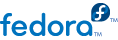
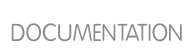
yum check-update command to see which installed packages on your system have updates available.
yum to install, update or remove packages on your system. All examples in this chapter assume that you have already obtained superuser privileges by using either the su or sudo command.
~]# yum check-update
Loaded plugins: presto, refresh-packagekit, security
PackageKit.x86_64 0.5.3-0.1.20090915git.fc12 fedora
PackageKit-glib.x86_64 0.5.3-0.1.20090915git.fc12 fedora
PackageKit-yum.x86_64 0.5.3-0.1.20090915git.fc12 fedora
PackageKit-yum-plugin.x86_64 0.5.3-0.1.20090915git.fc12 fedora
glibc.x86_64 2.10.90-22 fedora
glibc-common.x86_64 2.10.90-22 fedora
kernel.x86_64 2.6.31-14.fc12 fedora
kernel-firmware.noarch 2.6.31-14.fc12 fedora
rpm.x86_64 4.7.1-5.fc12 fedora
rpm-libs.x86_64 4.7.1-5.fc12 fedora
rpm-python.x86_64 4.7.1-5.fc12 fedora
yum.noarch 3.2.24-4.fc12 fedora
PackageKit — the name of the package
x86_64 — the CPU architecture the package was built for
0.5.3-0.1.20090915git.fc12 — the version of the updated package to be installed
fedora — the repository in which the updated package is located
yum and rpm packages), as well as their dependencies (such as the kernel-firmware, rpm-libs and rpm-python packages), all using yum.
yum update <package_name>:
~]# yum update glibc
Loaded plugins: presto, refresh-packagekit, security
Setting up Install Process
Resolving Dependencies
--> Running transaction check
--> Processing Dependency: glibc = 2.10.90-21 for package: glibc-common-2.10.90-21.x86_64
---> Package glibc.x86_64 0:2.10.90-22 set to be updated
--> Running transaction check
---> Package glibc-common.x86_64 0:2.10.90-22 set to be updated
--> Finished Dependency Resolution
Dependencies Resolved
======================================================================
Package Arch Version Repository Size
======================================================================
Updating:
glibc x86_64 2.10.90-22 fedora 2.7 M
Updating for dependencies:
glibc-common x86_64 2.10.90-22 fedora 6.0 M
Transaction Summary
======================================================================
Install 0 Package(s)
Upgrade 2 Package(s)
Total download size: 8.7 M
Is this ok [y/N]:
Loaded plugins: presto, refresh-packagekit, security — yum always informs you which Yum plugins are installed and enabled. Here, yum is using the presto, refresh-packagekit and security plugins. Refer to Section 1.4, “Yum Plugins” for general information on Yum plugins, or to Section 1.4.3, “Plugin Descriptions” for descriptions of specific plugins.
kernel.x86_64 — you can download and install new kernels safely with yum.
yum always installs a new kernel in the same sense that RPM installs a new kernel when you use the command rpm -i kernel. Therefore, you do not need to worry about the distinction between installing and upgrading a kernel package when you use yum: it will do the right thing, regardless of whether you are using the yum update or yum install command.
rpm -i kernel command (which installs a new kernel) instead of rpm -u kernel (which replaces the current kernel). Refer to Section 3.2.2, “Installing” for more information on installing/updating kernels with RPM.
yum presents the update information and then prompts you as to whether you want it to perform the update; yum runs interactively by default. If you already know which transactions yum plans to perform, you can use the -y option to automatically answer yes to any questions yum may ask (in which case it runs non-interactively). However, you should always examine which changes yum plans to make to the system so that you can easily troubleshoot any problems that might arise.
cat /var/log/yum.log at the shell prompt. The most recent transactions are listed at the end of the log file.
yum update (without any arguments):
~]# yum update
yum command with a set of highly-useful security-centric commands, subcommands and options. Refer to Section 1.4.3, “security (yum-plugin-security)” for specific information.