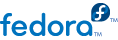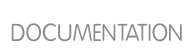1.4.1. Enabling, Configuring and Disabling Yum Plugins
To enable Yum plugins, ensure that a line beginning with plugins= is present in the [main] section of /etc/yum.conf, and that its value is set to 1:
plugins=1
You can disable all plugins by changing this line to plugins=0.
Every installed plugin has its own configuration file in the /etc/yum/pluginconf.d/ directory. You can set plugin-specific options in these files. For example, here is the security plugin's security.conf configuration file:
Example 1.7. A minimal Yum plugin configuration file
Plugin configuration files always contain a [main] section (similar to Yum's /etc/yum.conf file) in which there is (or you can place if it is missing) an enabled= option that controls whether the plugin is enabled when you run yum commands.
If you disable all plugins by setting enabled=0 in /etc/yum.conf, then all plugins are disabled regardless of whether they are enabled in their individual configuration files.
If you merely want to disable all Yum plugins for a single yum command, use the --noplugins option.
If you simply want to disable one or more Yum plugins for a single yum command, then you can add the --disableplugin=<plugin_name> option to the command:
~]# yum update --disableplugin=presto
Example 1.8. Disabling the presto plugin while running yum update
The plugin names you provide to the --disableplugin= option are the same names listed after the Loaded plugins: line in the output of any yum command. You can disable multiple plugins by separating their names with commas. In addition, you can match multiple similarly-named plugin names or simply shorten long ones by using glob expressions: --disableplugin=presto,refresh-pack*.