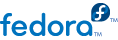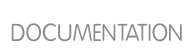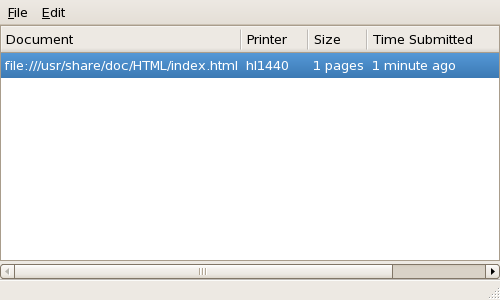22.8. Managing Print Jobs
When you send a print job to the printer daemon, such as printing a text file from Emacs or printing an image from The GIMP, the print job is added to the print spool queue. The print spool queue is a list of print jobs that have been sent to the printer and information about each print request, such as the status of the request, the the job number, and more.
During the printing process, the Printer Status icon appears in the
Notification Area on the panel. To check the status of a print job, double click the Printer Status, which displays a window similar to
Figure 22.12, “GNOME Print Status”.
To cancel a specific print job listed in the GNOME Print Status, select it from the list and select > from the pulldown menu.
To view the list of print jobs in the print spool from a shell prompt, type the command lpq. The last few lines look similar to the following:
Rank Owner/ID Class Job Files Size Time
active user@localhost+902 A 902 sample.txt 2050 01:20:46
Example 22.1. Example of lpq output
If you want to cancel a print job, find the job number of the request with the command
lpq and then use the command
lprm job number . For example,
lprm 902 would cancel the print job in
Example 22.1, “Example of lpq output”. You must have proper permissions to cancel a print job. You can not cancel print jobs that were started by other users unless you are logged in as root on the machine to which the printer is attached.
You can also print a file directly from a shell prompt. For example, the command lpr sample.txt prints the text file sample.txt. The print filter determines what type of file it is and converts it into a format the printer can understand.