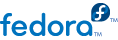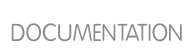10.2. Configuring a DHCP Server
10.2.1. Configuration File
The first step in configuring a DHCP server is to create the configuration file that stores the network information for the clients. Use this file to declare options and global options for client systems.
The configuration file can contain extra tabs or blank lines for easier formatting. Keywords are case-insensitive and lines beginning with a hash mark (#) are considered comments.
Two DNS update schemes are currently implemented — the ad-hoc DNS update mode and the interim DHCP-DNS interaction draft update mode. If and when these two are accepted as part of the Internet Engineering Task Force (IETF) standards process, there will be a third mode — the standard DNS update method. You must configure the DNS server for compatibility with these schemes. Version 3.0b2pl11 and previous versions used the ad-hoc mode; however, it has been deprecated. To keep the same behavior, add the following line to the top of the configuration file:
ddns-update-style ad-hoc;
To use the recommended mode, add the following line to the top of the configuration file:
ddns-update-style interim;
Refer to the dhcpd.conf man page for details about the different modes.
There are two types of statements in the configuration file:
Parameters — State how to perform a task, whether to perform a task, or what network configuration options to send to the client.
Declarations — Describe the topology of the network, describe the clients, provide addresses for the clients, or apply a group of parameters to a group of declarations.
The parameters that start with the keyword option are reffered to as options. These options control DHCP options; whereas, parameters configure values that are not optional or control how the DHCP server behaves.
Parameters (including options) declared before a section enclosed in curly brackets ({ }) are considered global parameters. Global parameters apply to all the sections below it.
Important
If the configuration file is changed, the changes do not take effect until the DHCP daemon is restarted with the command service dhcpd restart.
Tip
Instead of changing a DHCP configuration file and restarting the service each time, using the omshell command provides an interactive way to connect to, query, and change the configuration of a DHCP server. By using omshell, all changes can be made while the server is running. For more information on omshell, refer to the omshell man page.
In
Example 10.1, “Subnet Declaration”, the
routers,
subnet-mask,
domain-name,
domain-name-servers, and
time-offset options are used for any
host statements declared below it.
Additionally, a subnet can be declared, a subnet declaration must be included for every subnet in the network. If it is not, the DHCP server fails to start.
In this example, there are global options for every DHCP client in the subnet and a range declared. Clients are assigned an IP address within the range.
subnet 192.168.1.0 netmask 255.255.255.0 {
option routers 192.168.1.254;
option subnet-mask 255.255.255.0;
option domain-name "example.com";
option domain-name-servers 192.168.1.1;
option time-offset -18000; # Eastern Standard Time
range 192.168.1.10 192.168.1.100;
}
Example 10.1. Subnet Declaration
All subnets that share the same physical network should be declared within a
shared-network declaration as shown in
Example 10.2, “Shared-network Declaration”. Parameters within the
shared-network, but outside the enclosed
subnet declarations, are considered to be global parameters. The name of the
shared-network must be a descriptive title for the network, such as using the title 'test-lab' to describe all the subnets in a test lab environment.
shared-network name {
option domain-name "test.redhat.com";
option domain-name-servers ns1.redhat.com, ns2.redhat.com;
option routers 192.168.0.254;
more parameters for EXAMPLE shared-network
subnet 192.168.1.0 netmask 255.255.252.0 {
parameters for subnet
range 192.168.1.1 192.168.1.254;
}
subnet 192.168.2.0 netmask 255.255.252.0 {
parameters for subnet
range 192.168.2.1 192.168.2.254;
}
}
Example 10.2. Shared-network Declaration
As demonstrated in
Example 10.3, “Group Declaration”, the
group declaration is used to apply global parameters to a group of declarations. For example, shared networks, subnets, and hosts can be grouped.
group {
option routers 192.168.1.254;
option subnet-mask 255.255.255.0;
option domain-name "example.com";
option domain-name-servers 192.168.1.1;
option time-offset -18000; # Eastern Standard Time
host apex {
option host-name "apex.example.com";
hardware ethernet 00:A0:78:8E:9E:AA;
fixed-address 192.168.1.4;
}
host raleigh {
option host-name "raleigh.example.com";
hardware ethernet 00:A1:DD:74:C3:F2;
fixed-address 192.168.1.6;
}
}
Example 10.3. Group Declaration
To configure a DHCP server that leases a dynamic IP address to a system within a subnet, modify
Example 10.4, “Range Parameter” with your values. It declares a default lease time, maximum lease time, and network configuration values for the clients. This example assigns IP addresses in the
range 192.168.1.10 and 192.168.1.100 to client systems.
default-lease-time 600;
max-lease-time 7200;
option subnet-mask 255.255.255.0;
option broadcast-address 192.168.1.255;
option routers 192.168.1.254;
option domain-name-servers 192.168.1.1, 192.168.1.2;
option domain-name "example.com";
subnet 192.168.1.0 netmask 255.255.255.0 {
range 192.168.1.10 192.168.1.100;
}
Example 10.4. Range Parameter
To assign an IP address to a client based on the MAC address of the network interface card, use the
hardware ethernet parameter within a
host declaration. As demonstrated in
Example 10.5, “Static IP Address using DHCP”, the
host apex declaration specifies that the network interface card with the MAC address 00:A0:78:8E:9E:AA always receives the IP address 192.168.1.4.
Note that the optional parameter host-name can also be used to assign a host name to the client.
host apex {
option host-name "apex.example.com";
hardware ethernet 00:A0:78:8E:9E:AA;
fixed-address 192.168.1.4;
}
Example 10.5. Static IP Address using DHCP
Tip
The sample configuration file provided can be used as a starting point and custom configuration options can be added to it. To copy it to the proper location, use the following command:
cp /usr/share/doc/dhcp-<version-number>/dhcpd.conf.sample /etc/dhcpd.conf
... where <version-number> is the DHCP version number.
For a complete list of option statements and what they do, refer to the dhcp-options man page.