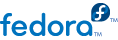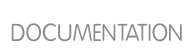28.2. Preparing to Upgrade
Before upgrading the kernel, it is recommended that you take some precautionary steps. The first step is to make sure working boot media exists for the system in case a problem occurs. If the boot loader is not configured properly to boot the new kernel, the system cannot be booted into Fedora without working boot media.
USB media often comes in the form of flash devices sometimes called pen drives, thumb disks, or keys, or as an externally-connected hard disk device. Almost all media of this type is formatted as a VFAT file system. You can create bootable USB media on media formatted as ext2, ext3, or VFAT .
You can transfer a distribution image file or a minimal boot media image file to USB media. Make sure that sufficient free space is available on the device. Around 4 GB is required for a distribution DVD image, around 700 MB for a distribution CD image, or around 10 MB for a minimal boot media image.
You must have a copy of the boot.iso file from a Fedora installation DVD, or installation CD-ROM#1, and you need a USB storage device formatted with the VFAT file system and around 16 MB of free space. The following procedure will not affect existing files on the USB storage device unless they have the same path names as the files that you copy onto it. To create USB boot media, perform the following commands as the root user:
Install the SYSLINUX bootloader on the USB storage device:
~]# syslinux /dev/sdX1
...where sdX is the device name.
Create mount points for boot.iso and the USB storage device:
~]# mkdir /mnt/isoboot /mnt/diskboot
Mount boot.iso:
~]# mount -o loop boot.iso /mnt/isoboot
Mount the USB storage device:
~]# mount /dev/<sdX1> /mnt/diskboot
Copy the ISOLINUX files from the boot.iso to the USB storage device:
~]# cp /mnt/isoboot/isolinux/* /mnt/diskboot
Use the isolinux.cfg file from boot.iso as the syslinux.cfg file for the USB device:
~]# grep -v local /mnt/isoboot/isolinux/isolinux.cfg > /mnt/diskboot/syslinux.cfg
Unmount boot.iso and the USB storage device:
~]# umount /mnt/isoboot /mnt/diskboot
You should reboot the machine with the boot media and verify that you are able to boot with it before continuing.
Alternatively, on systems with a floppy drive, you can create a boot diskette by installing the mkbootdisk package and running the mkbootdisk command as root. Refer to the mkbootdisk man page for usage information.
To determine which kernel packages are installed, execute the command yum list installed "kernel-*" at a shell prompt. The output will comprise some or all of the following packages, depending on the system's architecture, and the version numbers may differ:
~]$ yum list installed "kernel-*"
kernel.x86_64 2.6.32-17.el6 installed
kernel-doc.noarch 2.6.32-17.el6 installed
kernel-firmware.noarch 2.6.32-17.el6 installed
kernel-headers.x86_64 2.6.32-17.el6 installed
From the output, determine which packages need to be download for the kernel upgrade. For a single processor system, the only required package is the
kernel package. Refer to
Section 28.1, “Overview of Kernel Packages” for descriptions of the different packages.
In the file name, each kernel package contains the architecture for which the package was built. The format is kernel-<variant>-<version>.<arch>.rpm, where <variant> is one of either PAE, xen, and so forth. The <arch> is one of the following:
x86_64 for the AMD64 and Intel EM64T architectures
ppc64 for the IBM® eServer™ pSeries™ architecture
s390x for the IBM® eServer™ System z® architecture
i686 for Intel® Pentium® II, Intel® Pentium® III, Intel® Pentium® 4, AMD Athlon®, and AMD Duron® systems